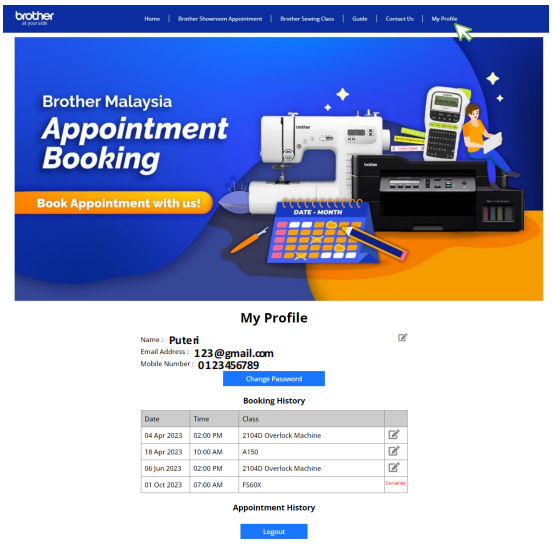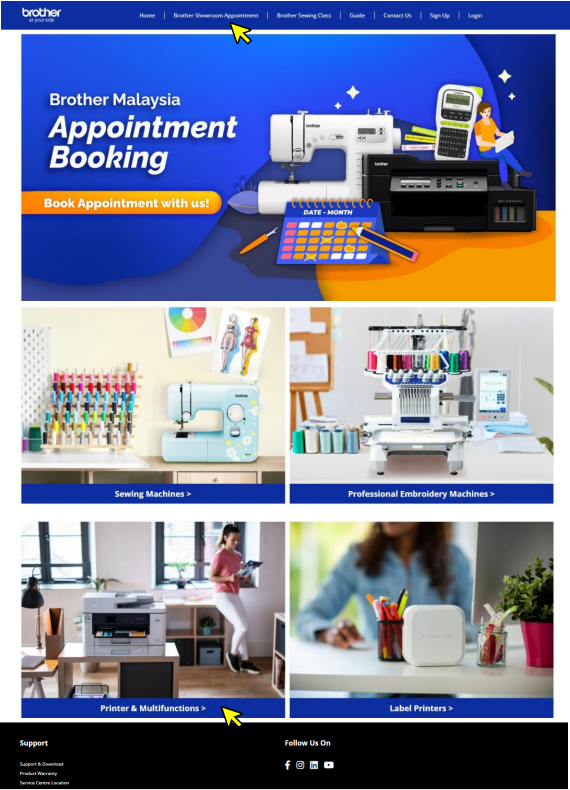
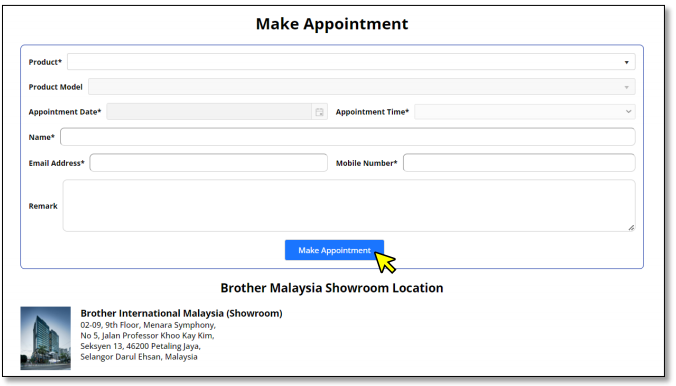
- A confirmation will be sent to your email.
- You can edit or cancel your appointment in your email.
- Please arrive at the showroom on time.Guide: Free Online Introduction Class for Brother Sewing Machine.
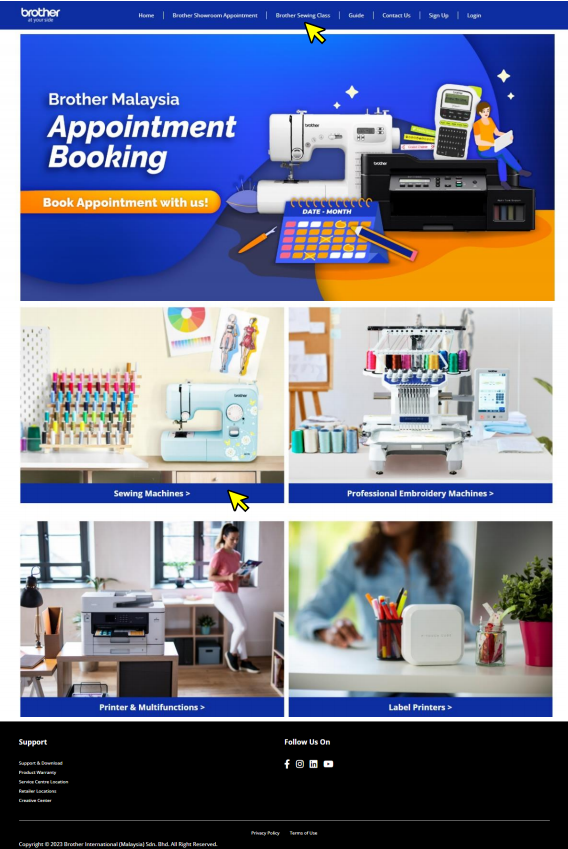
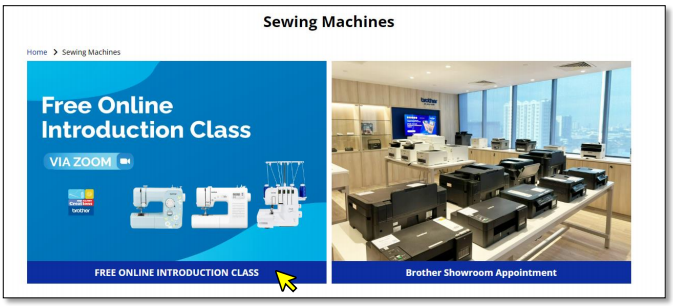
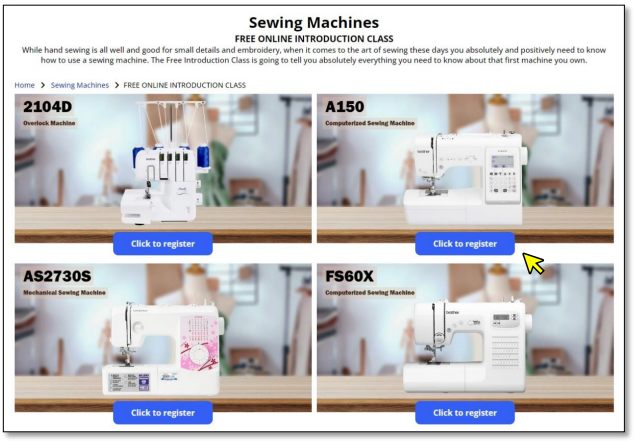
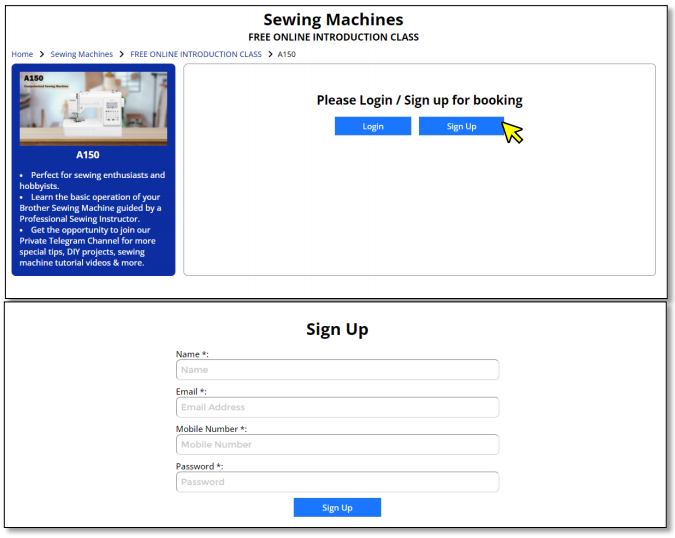
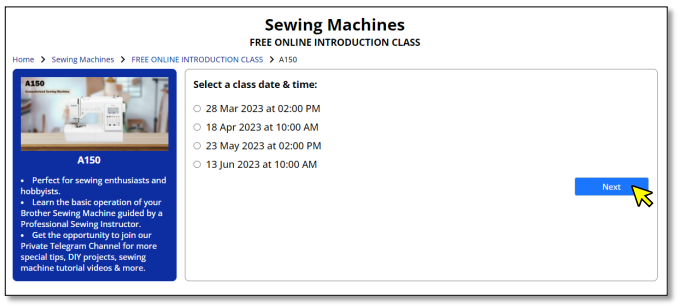
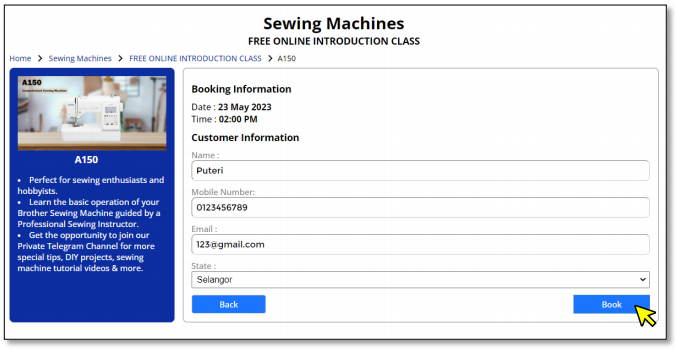
- A confirmation will be sent to your email.
- You can edit or cancel your appointment in the email or My Profile page.
- ZOOM link class will be emailed 2-3 days before the class date.